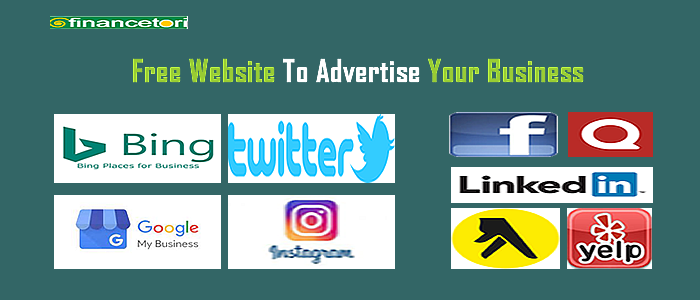
In today's digital landscape, promoting your business doesn't always require a hefty marketing budget. There are several online platforms or web site advert that offer free advertising opportunities and paid ads website to help you increase your brand's visibility and reach a wider audience. Whether you're a local business looking to connect with your community or a global enterprise aiming to expand your online presence, these websites provide valuable avenues to showcase your products and services. From classifieds to social media, let's delve into this collection of platforms that empower businesses to advertise for best free ads websites and engage with their target audiences.
Here is a list of some popular platforms where you can advertise your business to reach a broader audience.
- Google My Business: Allows you to create a free business listing that appears on Google Search and Maps, increasing your online visibility for local searches and website advertising.
- Facebook Business Page: Create a business page on Facebook to engage with potential customers, share updates, and promote your products or services.
- Instagram Business Profile: Set up an Instagram business profile to showcase your brand, products, and services through images and stories.
- LinkedIn Company Page: Create a company page on LinkedIn to establish a professional presence and connect with other businesses and professionals.
- Twitter: Use Twitter to share updates, promotions, and engage with your audience in real-time.
- YouTube: Create and share videos related to your business and industry on YouTube, it enable adding ads to website which is the second-largest search engine after Google.
- Reddit: Engage in relevant subreddits to share your business offerings and connect with potential customers.
- Quora: Answer questions related to your industry on Quora and use it as an opportunity to mention your business when appropriate.
- Craigslist: Post classified ads for your products or services in the appropriate local or relevant sections.
- Bing Places for Business: Similar to Google My Business, Bing Places lets you list your business on Bing search engine and maps.
- Yellow Pages: Submit your business information to online directories like Yellow Pages to increase your online presence.
- Yelp: Create a free business listing on Yelp to reach local customers and gain reviews and ratings.
How To Create You Tube Business Account
Creating a YouTube business account, also known as a Brand Account, allows you to manage a YouTube channel separate from your personal Google Account. Here's a step-by-step guide on how to create a YouTube business account:
Sign In to Your Google Account:
If you don't already have a Google Account, you'll need to create one. If you have an existing Google Account, sign in to it.
Access YouTube Studio:
Once signed in, go to the YouTube Studio by clicking on your profile picture (or the avatar icon) in the top right corner and selecting "Your Channel."
Create a Channel:
On the YouTube Studio page, click on "Create Channel" or "See All My Channels or Create a New Channel."
Choose "Use a Business or Other Name":
You'll be prompted to choose between using your personal name or a custom name. Select "Use a business or other name."
Enter Your Brand Name:
Enter the name you want for your YouTube business account. This could be your company name or another name that represents your brand.
Select a Category:
Choose a category that best describes your business. This helps users understand what your channel is about.
Customize Your Profile Picture and Cover Photo:
Add a profile picture that represents your brand, such as your company logo. You can also add a cover photo that visually represents your business.
Complete Your Channel Setup:
You might be prompted to add more details, such as a channel description and links to your website and social media accounts. Complete these steps to provide viewers with more information about your business.
Agree to the Terms of Service:
Review YouTube's Terms of Service and Privacy Policy, then agree to them.
Verify Your Account:
Depending on your account status, you might need to verify your account using a phone number. Google will send you a verification code for this purpose.
Start Adding Content:
Your YouTube business account is now created. You can start uploading videos, organizing playlists, and customizing your channel layout.
Add Channel Managers (Optional):
You can add other Google Accounts as channel managers to help manage your YouTube channel.
Promote Your Videos:
Promote your videos on other social media platforms, embed them on your website, and engage with your audience through comments and interaction. You've successfully created a YouTube business account. Now you can start sharing videos, building your brand's presence, and engaging with your target audience on the platform.
How To Create Google My Business Account
Creating a Google My Business account is a crucial step to ensure that your business is visible on Google Maps, google ads website and in local search results. Here's a step-by-step guide on how to create a Google My Business account:
Go to Google My Business:
Open a web browser and go to the Google My Business website: https://www.google.com/business
Sign In or Sign Up:
If you're not already signed in to a Google account, click on the "Sign In" button in the top right corner. You can use an existing Google account, or if you don't have one, click "Create account" to make a new one.
Enter Your Business Name:
Once you're signed in, enter the name of your business. Google will search to see if your business is already listed.
Choose Your Business Category:
Select the appropriate category that best describes your business. This helps Google understand what type of business you have.
Enter Your Business Location:
If your business has a physical location that customers can visit (e.g., a store or office), enter its address. If your business operates online and doesn't have a physical location, you can choose "No" and proceed.
Service Area (If Applicable):
If your business serves customers within a specific area but doesn't have a physical storefront, you can define a service area by specifying cities, regions, or postal codes.
Add Contact Details:
Provide your business phone number and website URL. This information will be visible to customers on your listing.
Verification Options:
Google will need to verify that you're the owner or authorized representative of the business. Depending on your business type and location, you may be offered different verification methods, such as receiving a postcard with a verification code, phone call, or email.
Verify Your Listing:
Follow the instructions for the chosen verification method to verify your business. For postcard verification, you'll receive a postcard at the provided address with a code that you need to enter online.
Complete Your Profile:
After verification, you'll be able to access your Google My Business dashboard. Here, you can add more details such as business hours, photos, a description, and updates.
Add Photos:
High-quality photos of your business, products, and services can help customers get a better sense of what you offer. Add profile and cover photos, along with images of your business's interior, exterior, and products.
Publish Your Listing:
Review all the information you've entered and make sure it's accurate. Once you're satisfied, click the "Publish" button to make your Google My Business listing live on Google Maps and search results.
Regularly Update Your Listing:
Keep your Google My Business listing up to date by adding new photos, responding to reviews, and posting updates about your business.
You've successfully created a Google My Business account, and your business information will now be visible to potential customers on Google Maps and search results.
How To create Twitter business account
Creating a Twitter business account is a straightforward process. Here's a step-by-step guide on how to create your own Twitter business account:
Go to Twitter's Sign-Up Page:
Open a web browser and go to Twitter's sign-up page: https://twitter.com/signup
Choose Your Business Name and Email:
On the sign-up page, enter your business name and an email address. Make sure the email address is accessible and representative of your business.
Create a Password:
Choose a strong password for your Twitter account. Make sure it's a combination of letters, numbers, and symbols.
Click "Next":
After entering your email and password, click the "Next" button to proceed.
Select a Username (Twitter Handle):
Your username, also known as your Twitter handle, is how people will identify you on Twitter. It starts with the "@" symbol. Choose a username that reflects your business name or a related keyword.
Customize Your Profile:
You'll be prompted to add a profile picture and a bio. Your profile picture could be your company logo, and your bio should briefly describe your business and what you offer.
Follow Accounts and Choose Interests:
Twitter will suggest accounts to follow based on your business's interests. You can also choose topics of interest that will tailor your Twitter experience.
Confirm Your Email Address:
Twitter will send you a confirmation email to the email address you provided. Open your email and click the confirmation link to verify your account.
Add Your Phone Number (Optional):
Adding a phone number can enhance your account's security and account recovery options. It's optional but recommended.
Search for People to Follow:
You can search for accounts to follow based on keywords related to your industry, products, or services.
Review and Adjust Your Privacy Settings:
Take a moment to review your privacy settings. You can adjust who can see your tweets, who can tag you in photos, and more.
Start Tweeting and Engaging:
Your Twitter business account is now set up. Start tweeting about your business, sharing industry insights, engaging with followers, and using relevant hashtags to reach a wider audience.
You've successfully created a Twitter business account. Remember to consistently post valuable content, interact with your audience, and stay engaged to build a strong online presence for your business.
Guest Blogging: Write valuable guest posts for other blogs in your niche and include a link back to your website in the author bio. Remember that while these websites offer free advertising opportunities, it's essential to optimize your content and engage with your audience effectively to get the best results. Additionally, some platforms may offer paid advertising options for more extensive reach and additional features.
Yellow Pages is an online directory service that helps users find local businesses and services in their area. It provides advertising websites for business and comprehensive database of businesses, including contact information, addresses, business descriptions, and customer reviews. Users can search for specific products or services, and Yellow Pages will display a list of relevant businesses based on the search criteria.
Yellow Pages serves as a free advertising websites and platform for businesses to showcase their products and services, making it easier for potential customers to discover and contact them. It is especially useful for advertising platforms online to small and local businesses looking to increase their online visibility and attract local customers. The website link for Yellow Pages is www.yellowpages.com.
Yelp is an online platform and mobile app that provides user-generated reviews and recommendations for local businesses and services. It allows users to search for a wide range of businesses, including restaurants, hotels, shops, professional services, and more, based on their location and preferences.
Yelp aggregates reviews and ratings from its community of users, providing valuable insights and feedback about the quality and customer experiences of different businesses. Users can leave reviews, rate businesses, and upload photos to share their experiences with others.
For businesses, Yelp offers a free ads website and free business listing that includes essential information such as contact details, business hours, and location. Additionally, businesses can respond to reviews and engage with their customers through the platform.
Yelp's mission is to create a free online advertising platforms that connect people with great local businesses and help them make informed decisions about where to spend their money. The website link for Yelp is www.yelp.com.
Guest Blogging sites are online platforms that allow individuals or businesses to contribute content (blogs/articles) as guest writers to be published on their platform. These sites serve as a free ads posting website and way for guest bloggers to reach a wider audience and showcase their expertise, while the hosting site benefits from fresh content and diverse perspectives.
Here's how Guest Blogging sites typically work:
Content Contribution: Guest bloggers submit their well-written and valuable articles to the hosting site, following the site's guidelines and topic preferences.
Editorial Review: The hosting site's editorial team reviews the submitted content to ensure it meets their quality standards and aligns with their audience's interests.
Publication: Approved guest posts are published on the hosting site with appropriate attribution to the guest blogger. The post usually includes a brief bio of the author with links to their website or social media profiles.
Benefits for Guest Bloggers: Guest bloggers gain exposure to a new audience, establish themselves as industry experts, and receive valuable backlinks to their website, which can improve their SEO and website traffic.
Benefits for Hosting Sites: Hosting sites receive fresh, relevant content without the need to create it themselves. They also attract new readers from the guest blogger's audience and build relationships within their industry.
Craigslist is an online classified advertisement website that serves as a centralized platform for users to buy, sell, trade, and find various goods, services, jobs, housing, and community events. It operates as a local community-based platform, with separate sections for different cities and regions around the world.
Here's how Craigslist works:
Categories: Craigslist offers a wide range of categories, such as For Sale, Housing, Jobs, Services, Community, and more. Each category is further divided into specific subcategories to make it easier for users to navigate and find what they are looking for.
Free Listings: Users can post free classified ads (ad listing website) in the appropriate category to advertise their products, services, job openings, or community events.
Local Focus: Craigslist's primary focus is on local communities. Users can search for listings specific to their city or region, making it a valuable resource for local transactions and connections.
User-Generated Content: The content on Craigslist is mostly user-generated. Users can create and manage their ads, with minimal moderation from Craigslist administrators. Craigslist provides a straightforward and no-frills platform for individuals and businesses to connect with others in their local community. It has gained popularity as a go-to site for both buyers and sellers due to its ease of use and broad reach.
The website link for Craigslist varies based on the region or city you want to access. For example, the link for the United States is www.craigslist.org, but for specific cities, it would be something like www.craigslist.org/city-name (e.g., www.craigslist.org/san-francisco). To use Craigslist in your area, simply enter the appropriate city name in the link.
Bing Places for Business is a service provided by Microsoft's search engine, Bing, that allows businesses to create and manage their online presence on Bing's search engine and maps. It is a website to advertise my business and local business listing platform that helps businesses gain visibility and connect with potential customers in their local area.
Here's how Bing Places for Business works:
Business Listing: Businesses can create a free listing on Bing Places for Business by providing essential information such as business name, address, phone number, website URL, business hours, and a brief description.
Verification: After submitting the business details, Bing may require verification to ensure the accuracy of the information. This can be done through a phone call, postcard, or email verification process.
Search and Maps Visibility: Once the listing is verified, the business information will be displayed on Bing's search engine results pages and maps when users search for products or services related to that business in the local area.
Business Updates: Businesses can use Bing Places for Business to update their information, add photos, and manage customer reviews to enhance their online presence and engage with potential customers.
Bing Places for Business is particularly beneficial for local businesses looking to increase their visibility in Bing's search results and attract customers who are searching for products or services in their local area.
The website link for Bing Places for Business is www.bingplaces.com. Business owners can visit this website to create and manage their business listings on Bing.
Quora is a popular question-and-answer platform where users can ask questions, provide answers, and engage in discussions on a wide range of topics. It operates as a community-driven knowledge-sharing platform, best websites to post ads that allowing users to seek information, share their expertise, and learn from others.
Here's how Quora works:
Asking Questions: Users can post questions on Quora related to any subject or topic. These questions can be specific or open-ended, and they are visible to the entire Quora community.
Answering Questions: Other users can provide answers to the posted questions. Quora encourages thoughtful and informative answers that add value to the community.
Voting and Ranking: Users can upvote or downvote answers based on their quality and relevance. The most upvoted answers rise to the top and receive more visibility.
Topics and Following: Quora organizes questions and answers into various topics, making it easy for users to discover content relevant to their interests. Users can also follow specific topics and receive updates on new questions and answers related to those topics.
Community Interaction: Quora encourages engagement through comments, upvotes, and follows. Users can follow other users to see their contributions and connect with like-minded individuals.
How To Create a Bing Places for Business account
Creating a Bing Places for Business account allows you to list and manage your business's information on Bing search engine and maps. Here's how to create a Bing Places for Business account:
Visit Bing Places for Business:
Open a web browser and go to the Bing Places for Business website: https://www.bingplaces.com/
Sign In or Sign Up:
If you have a Microsoft account (such as Outlook or Xbox Live), you can use that to sign in. If not, click on the "Sign Up" button to create a new account.
Enter Your Business Name:
Enter the name of your business. Bing will search to see if your business is already listed. If not, you can proceed to add a new listing.
Enter Business Details:
Fill in your business details, including the address, phone number, and website URL. Make sure to enter accurate information.
Claim Your Business:
If your business is already listed, you'll need to claim it. Bing will ask you to verify your ownership through a phone call, SMS, or postcard. Follow the verification process based on the method you choose.
Add Business Details:
Once your business is claimed, you can add or update additional details, such as business hours, photos, and a description. Make sure to provide relevant and engaging information.
Choose Categories:
Select relevant categories that describe your business. This helps users find your business when they search for related terms.
Verify Your Listing:
After adding all the necessary information, you'll need to verify your listing. This typically involves receiving a verification code through phone or postcard. Follow the instructions provided for verification.
Review and Publish:
Review all the information you've entered and make sure it's accurate. Once you're satisfied, click the "Publish" or "Submit" button to make your business listing live on Bing.
Manage Your Business Listing:
Once your business is listed, you can log in to your Bing Places for Business account to manage and update your information, respond to reviews, and track how customers interact with your listing.
You've successfully created a Bing Places for Business account, and your business information will now be visible to users on Bing search engine and maps.
Quora has become a valuable platform for seeking knowledge, finding expert opinions, and gaining insights into various topics from real people with relevant experiences. It covers a broad spectrum of subjects, ranging from technology and business to lifestyle and entertainment.
The website link for Quora is www.quora.com. Users can visit this website to explore questions, answers, and topics, as well as contribute their own questions and knowledge to the Quora community.
How To Create Quora Account
Creating a Quora account is a simple process. Quora is a platform where users can ask questions, provide answers, and engage in discussions on a wide range of topics. Here's how you can create a Quora account:
Visit the Quora Website:
Open a web browser and go to the Quora website at www.quora.com.
Sign Up:
On the Quora homepage, you'll see a "Sign Up" button at the top right corner. Click on it to begin the sign-up process.
Sign Up Using Google, Apple, or Email:
Quora offers multiple sign-up options. You can sign up using your Google or Apple account, or you can choose to sign up with your email address. Select the option you prefer.
Sign Up with Email:
If you choose to sign up with your email address, you'll need to provide your first name, last name, email address, and create a password for your Quora account.
Choose Your Interests:
Quora will ask you to choose topics that interest you. These topics will help personalize your feed by showing you questions and discussions related to your preferences.
Follow Topics and People:
After choosing your interests, you'll have the option to follow specific topics and people on Quora. Following topics ensures that you'll see relevant content in your feed.
Confirm Your Email Address:
If you signed up with your email address, Quora will send you a confirmation email. Open your email inbox, find the email from Quora, and click the confirmation link provided in the email.
Complete Your Profile (Optional):
You can complete your Quora profile by adding a profile picture, a short bio, and any additional details you'd like to share. A complete profile can help other users understand your background and expertise.
Start Exploring and Engaging:
Once your account is set up, you can start exploring questions, answers, and discussions on Quora. You can also ask questions, provide answers, and engage in conversations with other users. You've successfully created a Quora account. You can now start participating in discussions, learning from others, and sharing your knowledge on various topics.
Reddit is a popular social media platform and online community where users can share content, participate in discussions, and engage with others on a wide range of topics. It operates as a forum-style website, known for its diverse and passionate user communities, called "subreddits," which focus on specific interests and subjects.
Here's how Reddit works:
Subreddits: Reddit is organized into numerous "subreddits," which are individual communities centered around particular topics, interests, or themes. Each subreddit has its own set of rules and moderators who oversee the content and discussions.
Posts and Comments: Within each subreddit, users can create posts that include text, links, images, and videos. Other users can engage with these posts by leaving comments, upvoting or downvoting them based on their relevance and quality.
Voting System: Reddit's voting system plays a crucial role in determining the visibility of posts and comments. Upvotes increase the visibility of a post, while downvotes reduce it.
Karma: Users earn "karma" points based on the upvotes they receive for their posts and comments. Karma reflects a user's contribution and reputation within the community.
Community Guidelines: Reddit has strict community guidelines that prohibit spam, harassment, and other forms of harmful behavior. Users are expected to follow these guidelines to maintain a positive and constructive environment.
Reddit is a best advertising websites known for its diverse content, ranging from informative discussions and news updates to entertaining memes and humorous content. It caters to a broad audience, and users can explore a vast array of topics and engage with like-minded individuals or those with opposing viewpoints.
The website link for Reddit is www.reddit.com. Users can visit this website to explore different subreddits, participate in discussions, and contribute content to the Reddit community.
How to create Reddit business account
Here's how you can create a presence for your business on Reddit:
Create a Reddit Account:
Visit the Reddit website www.reddit.com and click on the "Sign Up" button in the upper-right corner. Follow the prompts to create a Reddit account. Choose a username that represents your business appropriately.
Participate in Relevant Subreddits:
Subreddits are individual communities on Reddit based on specific topics of interest. Search for subreddits that are relevant to your industry, products, or services. For example, if you're a tech company, you might want to participate in subreddits related to technology, software, or gadgets.
Follow Subreddit Rules:
Each subreddit has its own set of rules and guidelines. It's crucial to read and understand these rules before participating. This ensures that your contributions align with the subreddit's culture and expectations.
Engage Authentically:
Engage in discussions, share valuable insights, and answer questions related to your industry or expertise. Avoid overly promotional content, as Reddit users value authenticity and meaningful interactions.
Share Valuable Content:
When sharing links or content from your business's website or blog, make sure it's genuinely informative and valuable to the subreddit's members. Avoid direct advertisements or sales pitches.
Build Relationships:
Consistently participate in discussions and build relationships within the subreddits you engage with. Establishing a positive reputation takes time and effort.
Use Reddit Advertising (Optional):
While not the same as a business account, Reddit does offer advertising options that allow you to promote your content to specific audiences within certain subreddits.
Disclose Your Affiliation:
If you're representing your business, it's a good practice to disclose your affiliation when discussing topics related to your industry. Transparency is appreciated by the Reddit community.
Remember that Reddit is a unique platform with its own culture and etiquette. It's important to approach Reddit as a genuine participant and contributor, rather than using it solely for promotional purposes. Also, Reddit's features and policies might have evolved since my last update, so be sure to check the latest information on Reddit's official website and adhere to their guidelines.
LinkedIn Company Page is one of the websites to advertise your business and its feature provided by the professional networking platform LinkedIn that allows businesses to showcase their brand, products, services, and job opportunities. It serves as an official page for a company on LinkedIn and enables businesses to engage with their target audience, including potential customers, clients, and job seekers and provides best ads for website.
Here's how LinkedIn Company Page works:
Brand Presence: A LinkedIn Company Page serves as a hub for a business's online presence on the platform. It includes essential information about the company, such as the company overview, website URL, industry, location, and size.
Company Updates: Businesses can share updates, news, articles, and other content related to their industry or company on their Company Page. These updates appear on the LinkedIn feed of their followers, helping to keep the audience informed and engaged.
Career Opportunities: Companies can post job openings and career opportunities on their Company Page, attracting potential candidates and increasing their talent pool.
Follower Engagement: LinkedIn users can follow Company Pages to receive updates and stay connected with the latest news and developments from the company.
Analytics: LinkedIn Company Page provides insights and analytics on the performance of the page, including the number of followers, post engagement, and visitor demographics.
LinkedIn Company Page is especially beneficial for B2B businesses and companies seeking to build their professional network, showcase their expertise, and recruit top talent. The website link for LinkedIn Company Page creation and management is www.linkedin.com/company. Businesses can visit this link to create their Company Page or manage an existing one.
Steps By Step On How To Create Linkedin Business Account
Creating a LinkedIn Business Page (Company Page) is a valuable way to showcase your company, products, and services on the platform. Here's a step-by-step guide on how to create a LinkedIn Business Page:
Log In to Your LinkedIn Account:
Make sure you have a personal LinkedIn account. If not, you'll need to create one before you can create a Business Page.
Click on "Work" in the Top Menu:
After logging in, click on the "Work" tab located in the top menu bar. From the drop-down menu, select "Create a Company Page."
Choose Your Page Type:
LinkedIn offers two types of Business Pages: "Small business" for businesses with fewer than 200 employees and "Medium to large business" for larger organizations. Choose the appropriate option.
Enter Your Company Name and URL:
Enter your company name and the LinkedIn public URL you'd like for your Business Page. The URL will be part of your page's web address.
Agree to LinkedIn's Pages Terms:
Read and agree to LinkedIn's Pages Terms.
Add Company Details:
Fill in information about your company, including a description, website URL, industry, company size, and company type.
Upload a Profile Image and Cover Photo:
Add a profile image (usually your company logo) and a cover photo that visually represents your business.
Create a Page Showcase (Optional):
You have the option to create a Page Showcase, which is a dedicated space to highlight a specific brand, product, or service offered by your company.
Provide More Details:
Fill in additional information, such as your company's locations, hashtags relevant to your industry, and a call-to-action button.
Publish Your Page:
Review all the information you've entered and make sure it's accurate. Once you're satisfied, click the "Publish" button to make your Business Page live.
Verify Your Connection to the Company:
LinkedIn may ask you to verify your connection to the company by confirming your email address associated with the company's domain.
Start Adding Content:
Once your Business Page is created, start adding content such as updates, articles, and videos to engage with your audience.
Invite Connections to Follow:
Invite your connections to follow your Business Page. You can also promote your page on other platforms and through your website.
Now you can start building your company's presence, sharing valuable content, and connecting with professionals in your industry.
An Instagram Business Profile is a special type of account on the social media platform Instagram that is designed for businesses and brands. It provides best ads platform for website and additional features advert website and tools to help businesses promote their products, ads posting websites to engage with their audience, and access valuable insights and analytics.
Here's how an Instagram Business Profile works:
Business Information: When setting up an Instagram Business Profile, businesses can provide essential information such as a business category, contact details, location, and a brief bio. This helps users understand the nature of the business and how to get in touch.
Promoted Posts and Ads: With an Instagram Business Profile, businesses have the option to promote their posts and create targeted advertisements. This allows them to reach a broader audience and increase visibility.
Instagram Insights: Businesses gain access to Instagram Insights, which provides valuable data and analytics about their followers, content performance, and audience engagement. This information helps businesses understand their audience better and refine their content strategy.
CTA Buttons: Business Profiles can include Call-to-Action (CTA) buttons on their profile, such as "Contact," "Email," or "Directions." These buttons make it easier for users to take specific actions, such as contacting the business or getting directions to its location.
Instagram Shopping: For eligible businesses, Instagram Business Profiles can enable Instagram Shopping, which allows them to tag products in their posts and stories, leading users to a shopping experience directly on the platform.
Business Partnerships: Instagram Business Profiles can also collaborate with other businesses and creators through branded content partnerships.
An Instagram Business Profile is a valuable tool for businesses looking to connect with their target audience, showcase their products or services, and build brand loyalty on one of the world's most popular social media platforms. To set up an Instagram Business Profile or convert an existing account, businesses can use the Instagram app on their mobile devices. The app is available for download on both Android and iOS platforms. Simply search for "Instagram" in the respective app stores and follow the on-screen instructions to create or switch to a Business Profile.
How To Create Instagram account
Creating an Instagram account is a simple process. Here's a step-by-step guide on how to create your own Instagram account:
Download the Instagram App:
If you don't already have the Instagram app on your mobile device, you can download it from the App Store (iOS) or Google Play Store (Android).
Open the App and Sign Up:
Launch the Instagram app and tap on "Sign Up." You'll be asked to sign up using either your email address or your phone number. Choose the option you prefer and enter the required information.
Choose a Username and Password:
After entering your email address or phone number, you'll be prompted to create a username and password for your Instagram account. Your username is what people will use to find you on Instagram.
Complete Your Profile Information:
Once you've chosen a username and password, you'll be asked to complete your profile information. This includes your name and a profile picture. Your profile picture is the image that will represent you on Instagram.
Connect Your Contacts:
Instagram may give you the option to connect your contacts from your phone's contact list. This can help you find friends and contacts who are already on Instagram.
Find People to Follow:
Instagram will suggest accounts for you to follow based on your interests. You can also search for specific accounts or hashtags to follow.
Customize Your Profile:
After completing the initial setup, you can further customize your profile by adding a bio, website link, and more details about yourself.
Explore and Post Content:
Start exploring the app, liking photos, and following accounts that interest you. To post your own content, tap on the "+" icon at the bottom center of the app and choose to post a photo or video from your device.
Add Captions and Hashtags:
When posting content, you can add captions and hashtags to make your posts more discoverable to others.
Interact with Others:
Engage with other users' posts by liking, commenting, and sharing. You can also send direct messages to other users.
Enable Two-Factor Authentication (Optional):
For added security, you can enable two-factor authentication in the settings of your Instagram account. This provides an extra layer of protection for your account. Now you can start sharing photos, connecting with friends, and exploring the vibrant Instagram community.
A Facebook Business Page is a dedicated page on the social media platform Facebook that allows businesses, brands, public figures, and organizations to establish an official presence and connect with their audience on the platform. It serves as a hub for businesses to share updates, create a paid ads website to engage with followers, and offers free websites for classified ads to promote products or services, and build a community around their brand.
Here's how a Facebook Business Page works:
Business Information: When creating a Facebook for Business Page, businesses can provide essential information such as the business name, category, contact details, location, website URL, and a brief description. This information helps users understand the nature of the business and how to get in touch.
Page Posts: Businesses can share posts on their Facebook Business Page, which may include text, images, videos, links, and other content. These posts appear on the News Feeds of the Page's followers, allowing businesses to engage with their audience and keep them updated.
Engagement Tools: Facebook Business Pages offer various engagement tools, such as likes, comments, and shares, which allow followers to interact with the content and express their thoughts.
Insights and Analytics: Businesses can access Facebook Insights, which provides data and analytics about the Page's performance, audience demographics, and post engagement. This information helps businesses understand their audience and measure the effectiveness of their content strategy.
Advertising: With a Facebook Business Page, businesses can create targeted advertisements and promoted posts to reach a wider audience and achieve specific marketing objectives.
Messaging: Facebook Business Pages allow businesses to interact with customers through private messaging, providing a direct channel for customer support and inquiries.
A Facebook Business Page is an essential tool for businesses to build their online presence, foster customer relationships, and leverage the vast user base of Facebook to reach potential customers.
Website Link: To create a Facebook Business Page, visit www.facebook.com/pages/create. If you already have a personal Facebook account, you can log in and follow the instructions to create a Business Page. If not, you will need to sign up for a personal account before creating a Business Page.
How To Create Facebook Business Page
Creating a Facebook Business Page is a straightforward process. Follow these step-by-step instructions to create your own Facebook Business Page:
Log In to Your Personal Facebook Account:
If you don't have a personal Facebook account, you'll need to create one before you can create a Business Page. If you already have a personal account, log in to it.
Go to Facebook's Create a Page:
Open a new browser tab and go to the following URL: facebook page
Choose a Page Type:
Facebook offers two main categories of pages: "Business or Brand" and "Community or Public Figure." Select the "Business or Brand" option.
Select a Category:
Choose the category that best represents your business. This could be "Local Business or Place," "Company, Organization, or Institution," "Brand or Product," or "Artist, Band, or Public Figure."
Enter Business Details:
Fill in your Page name and the category that best describes your business. You'll also need to provide your business address (if applicable) and phone number. Click "Continue."
Add Profile and Cover Photos:
Upload a profile picture that represents your business, such as your logo. Then, add a cover photo that reflects your brand visually. Click "Upload Profile Picture" and "Upload Cover Photo" to add your images.
Complete Your Page Setup:
Facebook will prompt you to add your Page to your favorites, as well as to define your preferred audience and add a short description of your business. Fill in these details and click "Continue."
Create Your Username (Vanity URL):
Choose a unique username (also known as a vanity URL) that makes it easy for people to find your Page. This username will also be part of your Page's URL (e.g., www.facebook.com/YourUsername).
Add Your Business Information:
Provide additional details about your business, such as your website URL, a longer description, business hours, and more. Click "Continue" when you're finished.
Add a Button:
You can add a call-to-action (CTA) button to your Page to encourage specific actions, like booking an appointment or contacting you. Choose the appropriate option and provide the necessary details.
Review and Publish:
Review all the information you've entered to make sure it's accurate. Once you're satisfied, click "Publish."
Add Content and Start Engaging:
Your Facebook Business Page is now created. Start adding content, such as posts, photos, videos, and interact with your audience. Your Facebook Business Page is now live, and you can start promoting your brand, engaging with your audience, and growing your online presence.
In conclusion, the digital age has ushered in a plethora of opportunities for businesses to market themselves without breaking the bank. Free websites dedicated to advertising have become invaluable tools for entrepreneurs and enterprises alike. By leveraging these platforms, businesses can broaden their horizons, tap into diverse audiences, and establish their brand presence without incurring additional costs. We believed that this article have been of help to you. Thank you and happy reading .





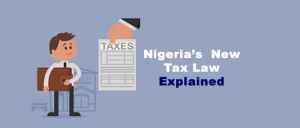

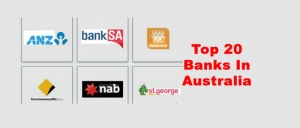 Top 20 Banks In Australia
Top 20 Banks In Australia  Optimus Bank USSD Code - How To Use It
Optimus Bank USSD Code - How To Use It